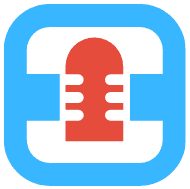Troubleshooting your Microphone
In a world where digital communication has become so important, getting your message across in an intelligible way can sometimes be challenging. Research on the science of audience engagement shows that auditory cues and speech comprehensibility play a very significant role in making sure your viewers remain on the call/ stream. Whether you are working from home and have consistent problems with being understood on video calls, you’re recording audio clips or music, or you’re just trying to have crystal-clear communication, there are several steps you can take to make sure that you are heard as well as possible.
Microphone not working
Let’s go over some common reasons why microphones don’t work at all, or don’t work as they are supposed to.
Wrong input device selected
Open your computer’s sound preferences (click on the volume icon to get to it) and go to the Input tab. Make sure the correct Microphone is selected (for example, Internal Microphone - Built in).
Microphone input volume is too low
Sound preferences application on your computer will typically have a microphone input volume slider that will allow you to control the “volume” of the microphone, which lets you control how sensitive the microphone is to the sound that is coming in. Make sure the slider is not set too low.
Microphone being used by another application
It is possible another application in the background may be using your Microphone which may be interfering with the application you are trying to use. Restarting your device may be the easiest way to resolve this.
Access disabled in browser
Your browser has a separate control for providing access to the microphone. If you are unable to use the microphone on a website, try refreshing the page and see whether the browser microphone permissions pop-up comes up, and make sure you enable microphone access. If it doesn’t come up, you may have permanently disabled Microphone access, and in this case you need to enable access at the browser preferences level again. For example, on Chrome browser you can go to this link and provide access chrome://settings/content/microphone
Driver malfunction
It is possible that your driver needs to be updated, or a recent driver update is incompatible with your device. Try uninstalling the driver and reinstalling again
Device / Hardware malfunction
If none of the above works, it is likely your microphone devices (or connecting wire for external microphone) has failed and you need a new device
Microphone sound quality issues
When your microphone works but doesn’t produce optimal sound, here are some of the things to consider
Distance from the microphone
Maintaining the correct distance from your microphone can strongly improve the quality of your sound. This is especially important when there is high ambient noise or a small room with reverberation issues. Between 5 - 10 inches, you’ll get a natural sound. This distance is also called the ‘Critical distance’ where the direct signal becomes less loud than the reverberant field of the room. Increase the distance and your voice will sound thinner. When you get closer, your voice sounds fuller but less precise. Also, try to keep the distance to your microphone consistent, and try to avoid moving around too much. One good test to check whether you have the correct distance is to test for plosives, proper distance helps to reduce plosives ( burst of air that hits the microphone). Try an audio recording repeating this sentence few times - “Peter Piper who picked a peck of pickled peppers”
Ambient noise reduction
Most modern computers/devices have ambient noise reduction software built in, make sure to go into your sound preferences and ensure that ‘Ambient Noise Reduction’ is enabled. Ambient noise reduction is however not perfect, and here are some additional tips for reducing ambient noise- Look for a room with furniture, bookshelves, etc. (absorptive)
- Speak in the direction of an absorptive material rather than an empty wall
- Using a directional microphone with a cardioid pattern, for example, helps to reduce the presence of reverb in your signal and put a focus on your voice.